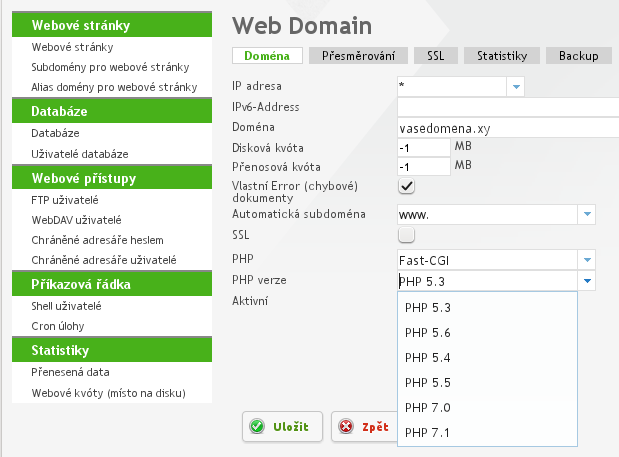Creating webpage
Log in to the administration panel of webhosting in address:
http://admin.yourdomain.xyor in address given in configuration mail sent to you at activation.
Before logging in you will accept signed certificate- there will be warning, that certificate is really from us, please save it.
In section "Pages" click on: "Add webpage", and select data limit for your webpage. If you set value to -1 there will be no data limit. When you are using Axfone Domain Parking value must be less or equal to 500.
You can set disc space according to your needs - in case of putting wrong values when saving it will be changed to maximum value.
Then you can choose version of PHP.You can choose from:
PHP 5.3 (last from support registry_globals=on/off, no longer officially supported)
PHP 5.4 (no longer officially supported)
PHP 5.5 (no longer officially supported)
PHP 5.6 (Recommended settings suitable eg. for Joomla 3.4+))
PHP 7.0 (Wordpress 4.X requires PHP 7.0, when upgrading it don't forget to change PHP version. Same thing with Joomla 3.5+)
PHP 7.1
Make sure you have the "Active" option checked and click "Save" to confirm.
If you are interested in specific php settings, please contact us:
See picture:
Creating FTP account
In left menu choose: "FTP user" and click on "Add FTP user"
Fill the username: Initial number is already set, for example: "00_admin", then enter your password.
You need to check option "Auto subdomain" to apply setting for the "www" domain set on a separate site.
Make sure that the box: "Active" is checked and then click "save"
(!) - Saved password is not displayed
(!) - If you forget your password, you can change it here
Upload web presentation
Open your FTP client, and set:
port: 21 (according to selected protocol)
login: login (from your FTP user tab)
password: password (from your FTP user tab)
Click "connect".
- (!) Presentation must be uploaded only in folder /web
- (!) Folders have 755 rights and files have 644 rights, you'll never need more. Webpage is running under your user.
- (!) You will have file uploaded from us - index.html, rename it and replace with yours.
- (!) Do not touch other files and folders, they are required to run system.
- (!) If you are uploading from Windows, please take into consideration that, there's a chance of automatic switching slashes or other Czech characters. Always use UTF-8, so you will avoid problems with invalid file names.
- (!) Before uploading we recommend checking in html pages if created paths to images are correct, they should look like this:
./images/logo.jpg
and not as follows:
C:\Documents and settings\User\My Documents\My documents\User logo.jpg - (!) Do not use accents and spaces. Distinguish combination of uppercase and lowercase letters in the references. If the link is different from the physical location it will not work.
- (!) In case of contacting our support on This email address is being protected from spambots. You need JavaScript enabled to view it. always include the domain name and password. For safety passwords are hidden by system, without it we cannot help you. See the entry requirements.