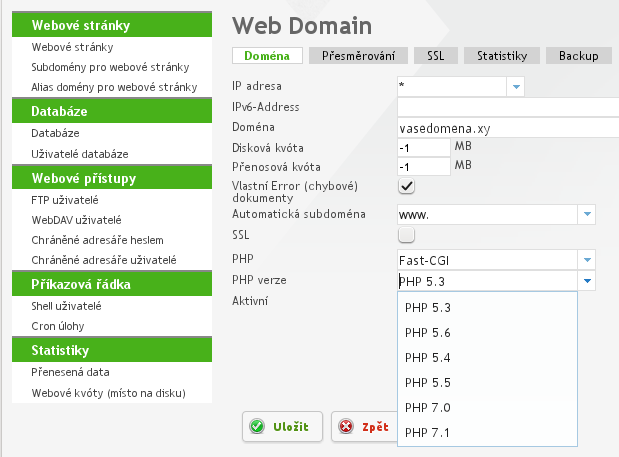Set up webpage
Creating webpage
Log in to the administration panel of webhosting in address:
http://admin.yourdomain.xyor in address given in configuration mail sent to you at activation.
Before logging in you will accept signed certificate- there will be warning, that certificate is really from us, please save it.
In section "Pages" click on: "Add webpage", and select data limit for your webpage. If you set value to -1 there will be no data limit. When you are using Axfone Domain Parking value must be less or equal to 500.
You can set disc space according to your needs - in case of putting wrong values when saving it will be changed to maximum value.
Then you can choose version of PHP.You can choose from:
PHP 5.3 (last from support registry_globals=on/off, no longer officially supported)
PHP 5.4 (no longer officially supported)
PHP 5.5 (no longer officially supported)
PHP 5.6 (Recommended settings suitable eg. for Joomla 3.4+))
PHP 7.0 (Wordpress 4.X requires PHP 7.0, when upgrading it don't forget to change PHP version. Same thing with Joomla 3.5+)
PHP 7.1
Make sure you have the "Active" option checked and click "Save" to confirm.
If you are interested in specific php settings, please contact us:
See picture:
Creating FTP account
In left menu choose: "FTP user" and click on "Add FTP user"
Fill the username: Initial number is already set, for example: "00_admin", then enter your password.
You need to check option "Auto subdomain" to apply setting for the "www" domain set on a separate site.
Make sure that the box: "Active" is checked and then click "save"
(!) - Saved password is not displayed
(!) - If you forget your password, you can change it here
Upload web presentation
Open your FTP client, and set:
port: 21 (according to selected protocol)
login: login (from your FTP user tab)
password: password (from your FTP user tab)
Click "connect".
- (!) Presentation must be uploaded only in folder /web
- (!) Folders have 755 rights and files have 644 rights, you'll never need more. Webpage is running under your user.
- (!) You will have file uploaded from us - index.html, rename it and replace with yours.
- (!) Do not touch other files and folders, they are required to run system.
- (!) If you are uploading from Windows, please take into consideration that, there's a chance of automatic switching slashes or other Czech characters. Always use UTF-8, so you will avoid problems with invalid file names.
- (!) Before uploading we recommend checking in html pages if created paths to images are correct, they should look like this:
./images/logo.jpg
and not as follows:
C:\Documents and settings\User\My Documents\My documents\User logo.jpg - (!) Do not use accents and spaces. Distinguish combination of uppercase and lowercase letters in the references. If the link is different from the physical location it will not work.
- (!) In case of contacting our support on This email address is being protected from spambots. You need JavaScript enabled to view it. always include the domain name and password. For safety passwords are hidden by system, without it we cannot help you. See the entry requirements.
end faq
FAQ - Webhosting
Can you have more FTP users?
Yes.
Can I set different permissions for individual FTP users?
No. However, you can set different directories by default.
What directories are created by the system, after the founding of hosting?
- /cgi-bin
- /log
- /ssl
- /tmp
- /web
- /web/error
- /web/stats
(!) You must delete these folders if they influence you through the functions of the interface for the management and web presentation.
Can I protect a folder with a password?
Yes. Use the management system or content file .htpasswd - However, this option is not supported directly by the administration.
To manually create password protection, use .Htpasswd:
# 1 Use to create a file .htpasswd, for example from: Http://www.htaccesstools.com/htpasswd-generator/
# 2 Create the folder you want to be password protected. The contents of the file .htpasswd type of generator above. .htaccess file contents should look like:
AuthUserFile /var/www/clients/clientXXX/webXXX/web/nazwafolderu/.htpasswd
AuthName "Authentication"
AuthType Basic
require valid-user
The path that is specified in AuthUserFile right can be found in the administration, in the section "Options" user-created FTP. The path should point to the folder you want to password protect.
Message "no domain" to create an FTP account
First you need to create a web page.
I have a Windows system, will it work on Linux hosting?
Yes. Web hosting services are based on your operating system.
What shell port to use?
For security reasons, you can not use a different port than the standard. In this case, please contact us on This email address is being protected from spambots. You need JavaScript enabled to view it..
CRON schedule
Main website - choose the domain where the script will now be active
Minute * - means every minute (0-59 minutes), the script should work
Hours * means every hour. 0-23 hours that the script should work
Days of the month (days per month) * - means each day (1-31 days), the script should run.
Month * - means each month (0-12 months), the script should work
Days of the week (weekdays) * - means any day (1-31 days), the script will be executed.
The command to run: full path to the php script. Eg:. / Var / www / klienci / clientXXX / webXXX / web / skript.php or http://www.vasedomena.xy/cesta/skript.php
Activation: Check for the activation of CRON.
(!) CRON can only run for php scripts. A shell script is not supported. CRON can not be set from the shell. You can have multiple jobs, their number depends on the hosting plan.
Is it supported by .htaccess?
Yes. However, without direct commands for setup of Apache or commands that are already in default. The more you can write to us. If you do not contradict our security policies we will come out to meet you.
E.g. If you have an .htaccess file for example:
Options - Indexes + FollowSymlinks adding # at the beginning of the command line to be created: #Options - indexes + FollowSymlinks
This command is already set, the application will duplicate a server error 500. Neither options directive or other settings apache, php can be used.
The Error 500 can only indicate a poorly configured .htaccess - may be caused by other reasons, in which case please refer to the error log, if it does not work please contact us.
Error Log - This page does not exist, wrong PHP
If you can not access the log page, or if it does not open for any reason, look at the section on errors. In a newly created page, error.log is displayed for a period of 24 hours as the connection is mainly at night.
List of errors can be found at: / log / error.log
Can I delete the web and "start" again?
Yes. Please note, however, that all the services associated with the web page will be removed. These include FTP account settings of Apache and php.ini.о.
Subscribe to the "Administration hosting"> "Web site" and here at the selected site, click on the image "minus" in a red circle.
Redirecting of the website
Web Pages> then to the already created web> tab "Forward"
When redirecting to another domain, set:
Тype reference: R,L
Forwarding type: http://www.domenadocelowa.xy
When redirecting to a folder located in the directory set:
Forwarding type: No flagPath redirection: / waszfolder_w_adres_web /
(!) Verify that the domain target, subdomain or existing file, has created a DNS record.
How to operate a separate site?
Splits hosting plan into several smaller ones, which can steer your own domain or subdomain. The number of possible sites depends on the ordered hosting plan.
How is it divided into a total capacity of hostings?
Hosting is divided into 50% of web space and 50% of the space for e-mails.
I want to create a simple X / HTML page, how?
Use XHTML editor. We recommend you the following:
- Kompozer - a simple WYSIWYG editor for free for Windows / Linux / MacOS
- Xstandard Lite - advanced WYSIWYG editor for free for Windows / MacOS (English)
- PSPad - еxcellent Czech programmer's editor for Windows.
(!) WYSIWYG = English abbreviation of what you see is what you get
And without knowledge of HTML is it not possible?
That's it. You need a hosting plan with PHP and database. Wordpress, Joomla, Drupal, CMSMadeSimple are the most frequently used -system installed content management for personal sites.
What is the advantage of using a system of content management?
After installing and configuring them, you are able to create pages like in Word. Everything is made easy and understandable.
(!) It was originally to define templates and plugins / extensions of the system content management for both free and paid versions. The system can be configured individually or task to provide the professionals having a unique appearance and can customize it exactly to your needs.
CMS can not save the file. You have a message "Unable to save, access denied."
Turn administrative Hosting suEXEC. Pages> select Web page> SuEXEC.
Аrchiving
Daily backup is always kept in records for the previous six days.
Do you support SSL?
Yes. But first you need to download your certificate. Make it a folder or as hosting control panel.
end faq
FTP - Examples of client settings
WinSCP
Free, secure windows client. Use of Bulgarian commands via putty. Preporachan. Download here.
Host: ftp.waszadomena.xy
Username: 00_admin
Password: your password
Transmission protocol: FTP
Port: 21
Preview
FileZilla
Free for customers of Windows, Linux, MacOS X. To download here.
Fill Host: ftp.waszadomena.xy Username: 00_admin Password: your password
Full guide
File Manager, a client of Windows. Shareware. Download from here.
Go to the Network
Select "Protocol FTP - Show hidden files".
Name (session): Optional
Host: ftp.waszadomena.xy
Username: 00_admin
Password: your password
Folder: /web
Local folder: Optional / leave empty.
To save, click OK, and then "сonnect".
Preview